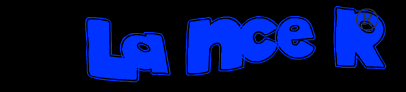This tip will enable you to create buttons in your quick launch toolbar to quickly and easily shut down and/or restart your computer.
- Right click on your desktop, scroll to new..... shortcut
- In the location line, for shutdown type; shutdown -s -t 0 ie: shutdown(space)-s(space)-t(space)number zero
- Name the shortcut "Shut Down PC" or whatever u want
- The new shortcut is now sitting on your desktop, right click on it and go to properties, then click on "change icon". Click OK, then pick a suitable icon, there is a red "off button" icon available, then click apply and ok.
- Now drag the icon from your desktop into the quick launch toolbar, resize the toolbar so all the buttons are visible, then delete the shortcut from your desktop.
To create a restart button the location line should read shutdown -r -t 0 name it restart pc and give it a suitable icon for restart.
Now you can shut down or restart your pc in 1 mouse click without having to go through the startup menu.