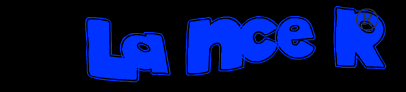Super fast user switching is a powertoy which makes it easy to switch the active user. But you must be a member of the administrator group to see other users! Quite useless for normal users, but this is done on purpose. I contacted Lou, the programmer of fast.exe, and he said (quote):
"It actually has to do with permissions. As a regular user, you don't have access to the (InteractiveLogon) service. This is because I didn't want to open another hole in Windows. This is unavoidable."
The solution opens a hole, but makes super fast user switching usable. THIS IS ONLY FOR EXPERIENCED USERS!
1. remove task.exe from the local_machine ~ windows ~ run registry entry (you can use start --> run --> msconfig for that)
2. create a fast.cmd file wich contains the line below:
runas /noprofile /env /savecred /user:YOURMACHINE\Administrator "c:\windows\system32\fast.exe"
replace YOURMACHINE by your machine name
3. copy fast.cmd to your windows directory
4. make a shortcut to c:\windows\fast.cmd, let the shortcut run minimized
5. copy the shortcut to C:\Documents and Settings\All Users\Start Menu\Programs\Startup
You have to run fast.cmd manually one time for each user to supply the administrator password. This has to be done only once.
This solution won't work for XP home edition because that edition won't store the security credentials.
For your information: the user process fast.exe will communicate with the service task.exe to perform it's task. Meddling with the fast -service properties won't work (I tried...).