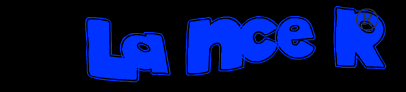This Tweak Changes the Small logo at the top right corner of your browser.
1. Click Start > Run > Type gpedit.msc
2. Click User Configuration > Windows Setting > Internet Explorer Maintenance > Browser User erface
3. Double click on Custom Logo
4. Click on Customize The Static Logo Bitmaps
5. Click on Browse...
6. Browser for your new Logo
7. click Ok
8. An error will popup ``You have selected to customize a setting but provided no
value. The behavior of this will be to delete the setting. Are you sure you want
too continue?``
9. Click yes
Note: The Logo have to be (22X22) Small and (38X38) Large and have to be bitmap.
When you save your Logo, you have to save in 256 or 16bit color.This Tweak Changes the Small logo at the top right corner of your browser.
1. Click Start > Run > Type gpedit.msc
2. Click User Configuration > Windows Setting > Internet Explorer Maintenance > Browser User Interface
3. Double click on Custom Logo
4. Click on Customize The Static Logo Bitmaps
5. Click on Browse...
6. Browser for your new Logo
7. click Ok
8. An error will popup ``You have selected to customize a setting but provided no
value. The behavior of this will be to delete the setting. Are you sure you want
too continue?``
9. Click yes
Note: The Logo have to be (22X22) Small and (38X38) Large and have to be bitmap.
When you save your Logo, you have to save in 256 or 16bit color.