If you don't like the user account pictures that come with XP you can add your own.
1. First make sure the pic you choose is fairly square, that's because you have to resize it to 48 x 48 pixels, so you dont want it to distort too much. It also has to be a bitmap (.bmp extension) for it to work. A good graphic utility should take care of both the resizing and saving it into a bitmap.
2.After you have it ready go to the following folder:
X:\Documents and Settings\All Users\Application Data\Microsoft\User Account Pictures\Default Pictures (Application Data is a hidden folder)
That's the place where all the little account pixies are located, copy the one (or the ones) you had prepared into that folder.
3. Click the Start Button then click over the account picture and it will take you to a new window that tells you to choose another pic for your account, look for the one you just created select it, and click the "change picture" button and you're all set!.
So now you don't have to put up with the flower or that blue butterfly you just hate :o).
Enjoy!
Speed up your internet connection
links
Friday, July 18, 2008
Add your own user account pictures
Subscribe to:
Post Comments (Atom)
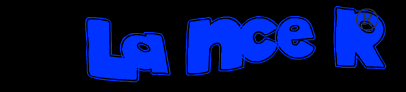


No comments:
Post a Comment