When you choose a wallpaper using the standard method (selecting a background on the desktop tab, in the properties window), Windows converts this image to a huge .bmp file (even if you selected a .jpg). Then instead of having a nice 220K wallpaper, you get a 3,15MB wallpaper. To get rid of this, try using active desktop's web capabilities, like this:
1. Right click on your desktop and select "properties", then select the "desktop" tab.
2. Click on "Customize Desktop".
3. Select the "Web" tab and click on "New..."
4. Browse for your favorite image and click OK when you are done.
5. Make sure "Lock desktop items" is uncheck.
6. Click OK, and OK again.
7. Now your image is like another window. Drag it to where you want and then right clik over it.
8. Select "arrange icons by" and the check "Lock Web Items on Desktop".
9. That's it. Now you have a "low memory usage wallpaper".
With this you can make interesting things, like using various small wallpapers, or even animated ones!! (you can select an animated .gif too!!). Simply select various images, and when you click OK, drag all them to its right location, and lock the content again.
PS: If you want to check the huge wallpaper windows makes, select a wallpaper the standard way, then browse to "C:\Documents and Settings\USER PROFILE\Local Settings\Application Data\Microsoft" (where USER PROFILE, is the profile you're using, i.e. Administrator). There should be a file called Wallpaper.bmp, open it and you'll see your cureent wallpaper.
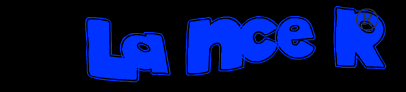


No comments:
Post a Comment